Bundle Feature
Bundle Feature
Account-level users have an additional option for assigning application data inheritance relationships. Bundle Feature is
an upgrade version of the default Link Application feature. In Link Application, parent-child relationships are created by assigning parents within the child product. Bundle Feature allows you to quickly create multiple inheritance relationships within a parent product by assigning children, in which you can define details like order, qualifiers, notes, position, etc.
 The Bundle feature is an add-on. If you are interested in this, please contact us at sales@pdmautomotive.com; we'll be happy to assist you.
The Bundle feature is an add-on. If you are interested in this, please contact us at sales@pdmautomotive.com; we'll be happy to assist you.Access the Bundle Feature
- Choose a Brand and click All Products.
- Click on the Application segment and select a product to act as a parent.
- Applications
related to the selected product are displayed.
- In the More Actions dropdown on the right, turn
on the Bundle Product toggle button.
Inheriting Application Data through Bundle Feature
- A new section appears once the Bundle Product option
is turned on.
- Click the Add new product button to start adding child products to the parent product.
- Begin entering a Part Number and click the desired product. Add several child products if required.
4. Order of the child products can be assigned. Saving changes will automatically reorder the rows.
5. For easier identification, you can add a text field called Reference to child products.
6. All
applications (All IDs) are linked to
the newly added child products by default, but you can divide up assignments using the ID field. You can assign multiple application IDs to one child product.
7. Click on the Qualifier or Note text field to open the Bundle Qualifiers & Notes window.
Add Qualifiers & Notes. Click Save when you are done.
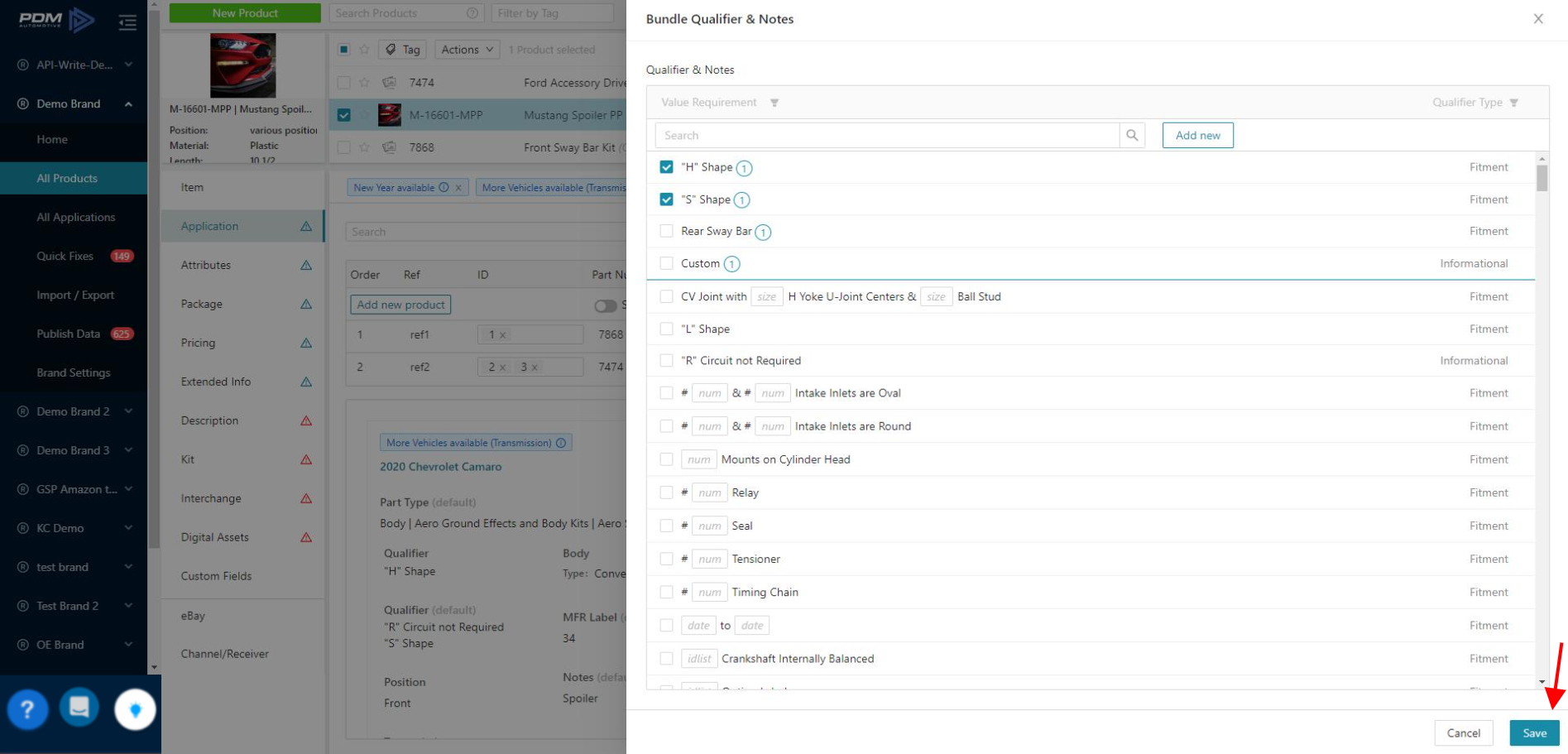
8. Click the Position dropdown and choose a position from the list.
9. Set a Qty.
10. Click Save to add the Child Product. Click Unlink to remove the child from the parent product.
Related Articles
Related Articles
Import/Export Bundle Data
Import/Export Bundle Data You can Import and Export data from the Bundle Feature right from the catalog. Export the Bundle Data Click on a Brand and select All Products. Select the Application segment and select a parent product from the catalog. ...Private Label Feature
Private Label Feature Easily create Private Label files! The Private Label feature is available to you and your customers when using the channels to distribute data. Make your data available with an alternative Brand Code and optionally also an ...Automation feature for Brand accounts
Automation Feature Overview With the Automation feature, you can create, edit and run scripts in the UI to automate processes or repetitive tasks, and it doesn't require you to spin up your own server or automation environment. An example use case is ...Automation feature for Receiver accounts
Automation Overview With the Automation feature, you can create, edit and run scripts in the UI to automate processes or repetitive tasks, and it doesn't require you to spin up your own server or automation environment. An example use case is if you ...Inherit/Link Application Data
Inherit/Link Application Data You can inherit application data among your products. This feature also works across all of your brands. By linking Application data, you can combine application data that you manage individually on the child product ...