OE Module
OE Module
With this module, you can load ACES data of OE interchanges to a dedicated Brand (OE Brand) within your account. Going forward, any interchange part number you enter in your regular brand account will automatically pull in application data from the OE Brand.
For this to automatically happen, an interchange must be specified to be the "Quality: OEM."
The OE Fitment data requires a separate subscription which is provided by the OE Fitment data
provider (e.g., Motor). Once subscribed, the Fitment data is loaded into the OE Brand tab, which is a separate catalog for all OEM part numbers.
 The OE Module is an optional module that can be purchased with your Enterprise subscription. If you are interested in this, please contact us at sales@pdmautomotive.com; we'll be happy to assist you.
The OE Module is an optional module that can be purchased with your Enterprise subscription. If you are interested in this, please contact us at sales@pdmautomotive.com; we'll be happy to assist you.Inherit OE Fitment Data
OE fitment data can be inherited by products of another Brand, using the Interchange Segment. The Add New Interchange
Record option in the Interchange segment looks for matching part numbers within the OE Brand catalog and automatically inherits fitment data.
- Select OE
Brand from the main menu and click All Products.
- Select a product and click on the Item Segment.
- Select and copy OE Part Number.
4. Select a Brand from the main menu and click All Products.
5. Select the Interchange Segment.
6. Select a Product from the Catalog and click Add New Interchange Record. The Interchange dialog box will appear.
7. Enter the OE Part Number (copied in Step 3).
8. Choose a Brand from the dropdown list.
9. Select OEM from the quality dropdown list.
10. Click Save.
10. Click Save.
Now you have added OE fitment data to Interchange.
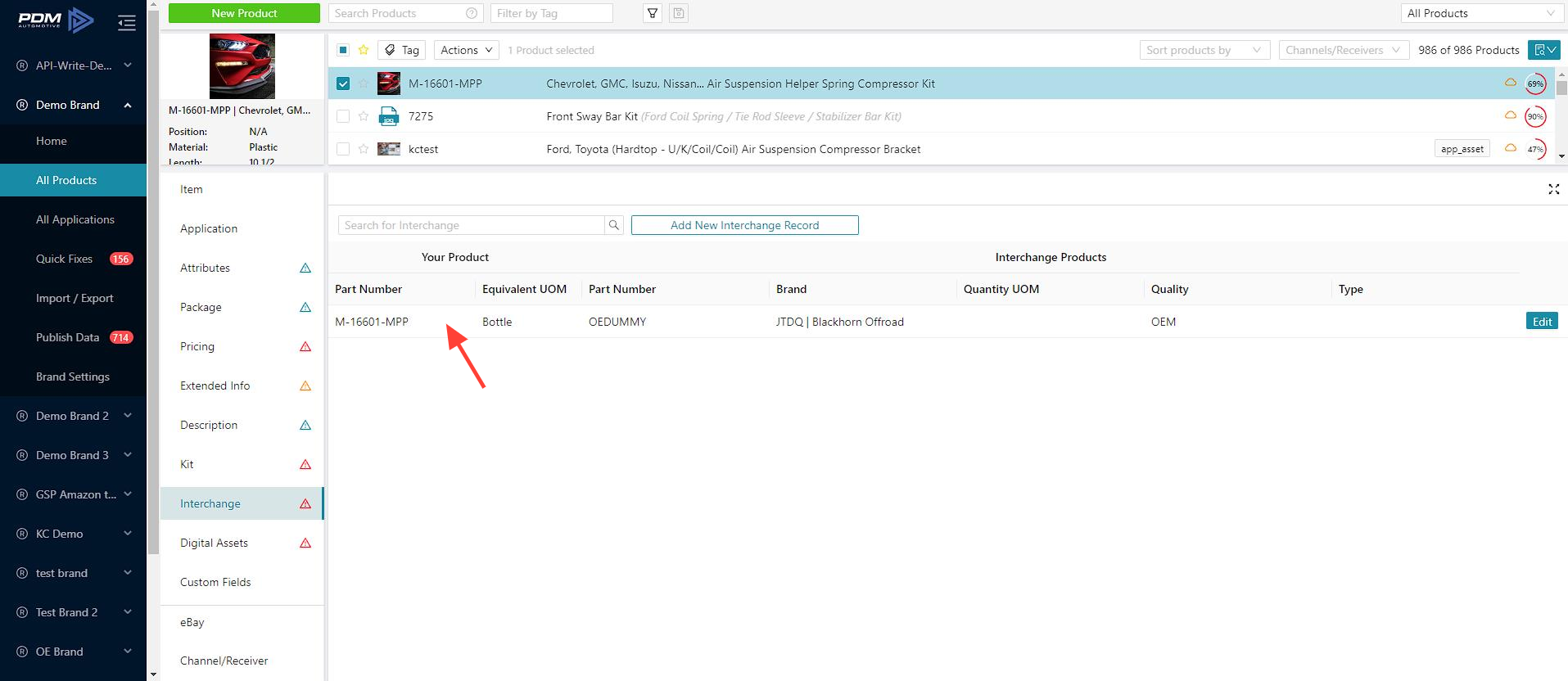
Go to the Application Segment; you will find that the OE Fitment data is inherited by the selected Part Number.
Go to the Application Segment; you will find that the OE Fitment data is inherited by the selected Part Number.
Related articles:
Related Articles
Interchange segment
Interchange Segment The interchange segment allows you to define your product as an interchanging part of other brands. Products are usually interchanged with a competitor or an OEM (Original Equipment Manufacturer). Defining New Interchange Record ...Application Segment - Default Values
Default Values In the Application Segment, you can add default values to all applications within a product at the same time. Overwriting the default values for specific applications is also possible. Position The Position provides information about ...Managing User Roles and Permissions
Managing User Roles and Permissions PDM allows Enterprise level accounts to create new users and edit roles and permissions of existing users. User Overview 1. Navigate to Settings and select User. 2. You can Add or Edit an existing User. Add User 1. ...Export Options Overview
Export Options Overview Export Options allows you to modify data formats at the time of export. These exports formats have export options available: Excel (Full) Export Builder Plus ACES PIES Digital Assets Accessing the Export Options Select a Brand ...Import/Export Applications
Import/Export Applications When updating application values in PDM, like Qualifiers and Notes, you'll need to export these applications, edit them in the excel file and then re-import. You have two options to edit Applications: Applications style ...