Export Options Overview
Export Options Overview
Export Options allows you to modify data formats at the time of export. These exports formats have export options available:
- Excel (Full)
- Export Builder Plus
- ACES
- PIES
- Digital
Assets
Accessing the Export Options
- Select a Brand and click Import/Export.
- Click Export in the submenu.
- Select a Parts scope and a Database and click Next.
4. Select the required Format.
Format Options
Each format has a
different set of Format/Export Options:
Excel (Full)
1. Choose to export fitment with year ranges or have a single line for each year of the fitment data.
2. Choose which segments you want to include in your Excel file.
3. Choose which price types you would like to export.
4. Choose which price sheets you would like to export.
5. Choose Only selected languages and Use fallback Languages that you want to export.
6. Use the Select all toggle switches to quickly select/deselect all Segments, Price types, and/or Price Sheets. When you are done with your selections, click on Export.
Export Builder Plus
1. Select a template to export.
2. Choose Only selected languages and Use fallback Languages that you want to export. Click Export when done.
ACES
Make your selections and click Export.
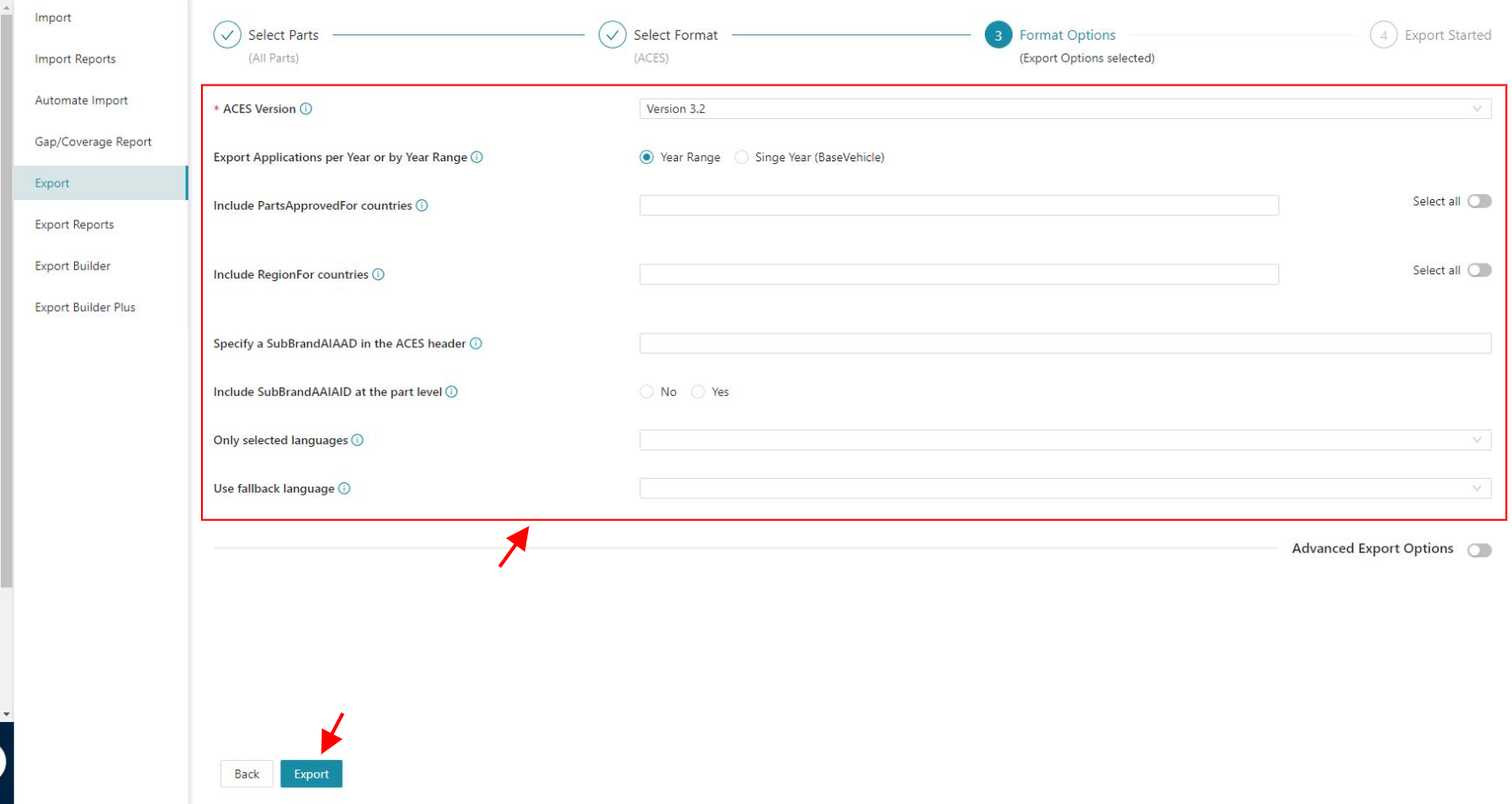
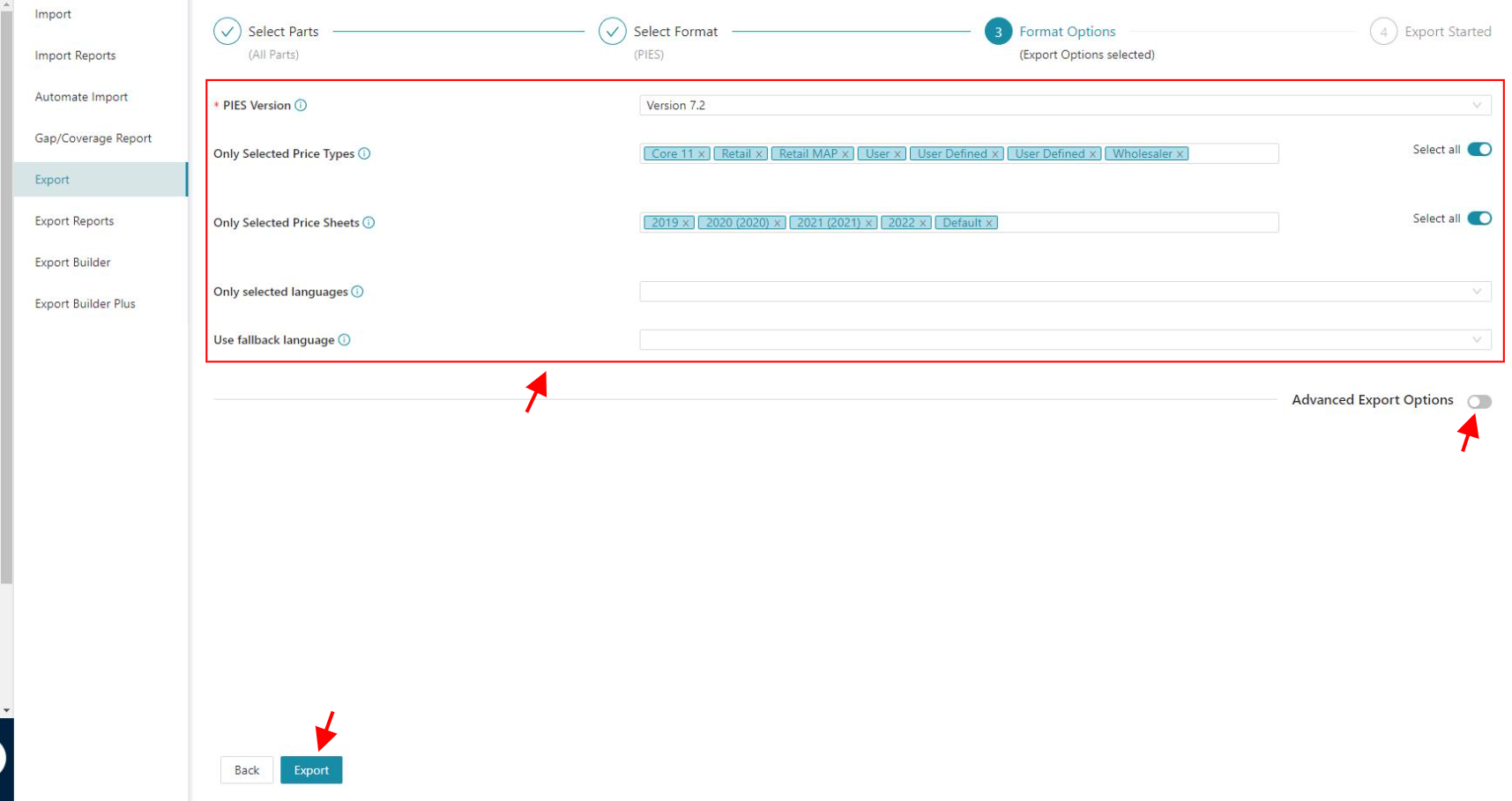
PIES
Make your selections and click Export. Click in Advanced Export Options for more options to export.Related Article:
Related Articles
Export Builder Plus: Overview
Export Builder Plus Overview The Export Builder Plus connects the user’s product data to any other system through a flexible template builder. Export Builder Plus has user-friendly options to create and edit data export templates based on customer ...Receiver Account Overview
Receiver Account Overview When opening a Receiver Account in PDM, the following items will appear in the left menu bar: Available Brand - All Brands . Working with Filters - All Products - Exports Distribution ...Advanced Export Options
Advanced Export Options The Advanced Export Options tool offers you a variety of additional options to include in your exports. The Advanced Export Options work in both, the Excel export and the ACES export. Advanced Export Options is an add-on. If ...Dashboard: Overview
Dashboard: Overview 1. The Dashboard is the first that you see when login into your PDM account. To access it, simply click on a brand and it will display automatically under the Home tab. 2. In some brands, the Home tab will display first the User ...Import Options for Receivers
Import Options for Receivers As a Receiver, you can import Custom Fields and eBay segments into PDM to add them to the data that has been approved for your account. The Import Options for Receivers are an add-on. If you are interested in this, please ...