Digital Assets Segment Overview
Digital Assets Segment Overview
The Digital Asset Segment allows you to provide various digital assets:
- Images
- Installation Instructions
- Videos
- Warranty Sheets
- etc.

Important details:

- Asset Type (What kind of Asset is being provided)
- Actual or Representative (Is the DA showing the actual product)
You will find different options to add digital assets to PDM
Add by URL/ Link to external Source
- Select a Brand and click on All Products.
- Select a Product and click on the Digital Assets segment.
- Here you can see the variety of options to add digital assets to your PDM account. Click in Add by URL/Link to external Source.

By selecting Add by URL, you will use a URL to load an image into PDM. By selecting Link to external Source, you will set a persistent link/URL that points to the external Source (No image gets imported).
4. Add the Asset URL/Link to external Source.
5. Add a File Name and File type.
6. Choose an Asset Type and Representation and click Save.
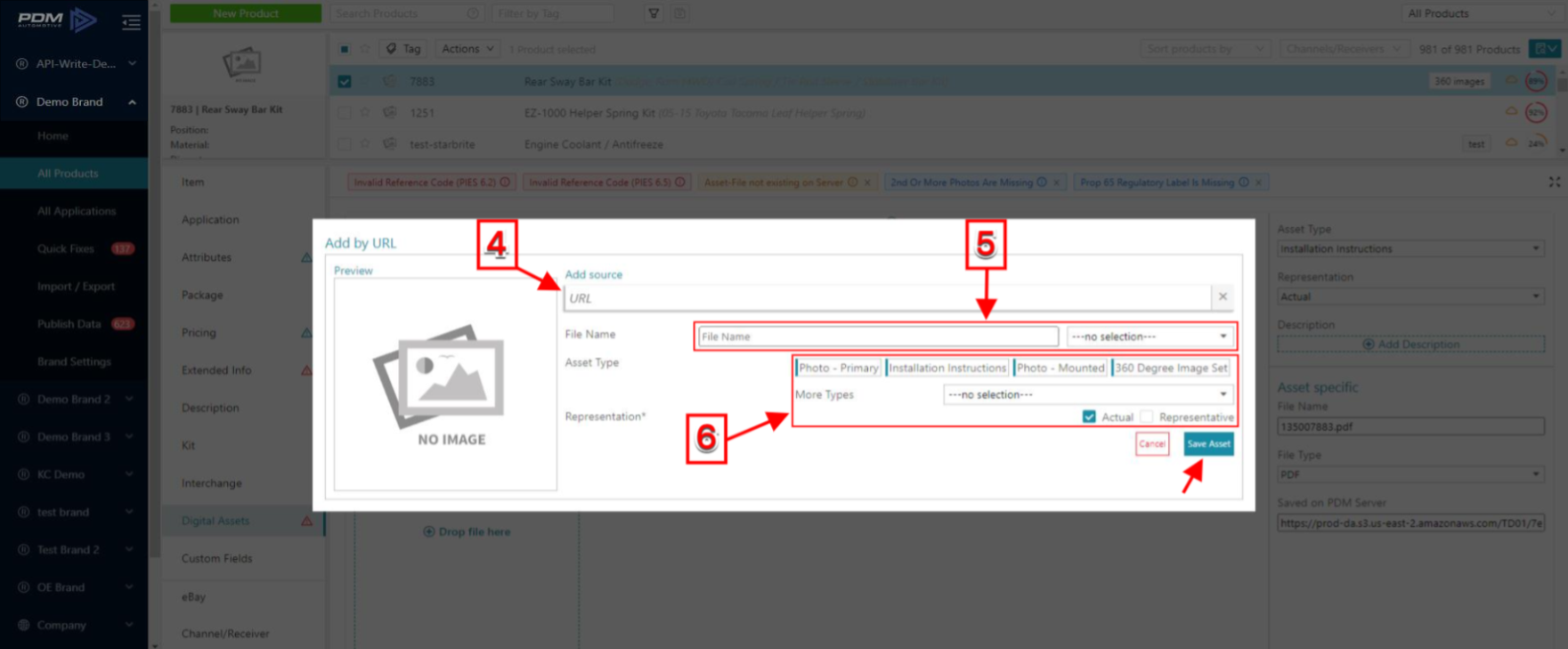
5. Add a File Name and File type.
6. Choose an Asset Type and Representation and click Save.
Link to record in PDM
Click on Link to record in PDM.
Here you can visualize the Asset information. Click in Select Asset to link this record to your product.
Make your selections and click on Save Asset.
Add from local PC/ Drop File
1. Click to Add a file from local PC, select the file and add it.
2. You can also drop the file here to add it as a digital asset.
More Information
Click to expand the view.
Here you can add a description to the selected digital asset. To see more information about the digital assets click in View/Edit Details.
Here, you can see and edit information about the selected digital asset.
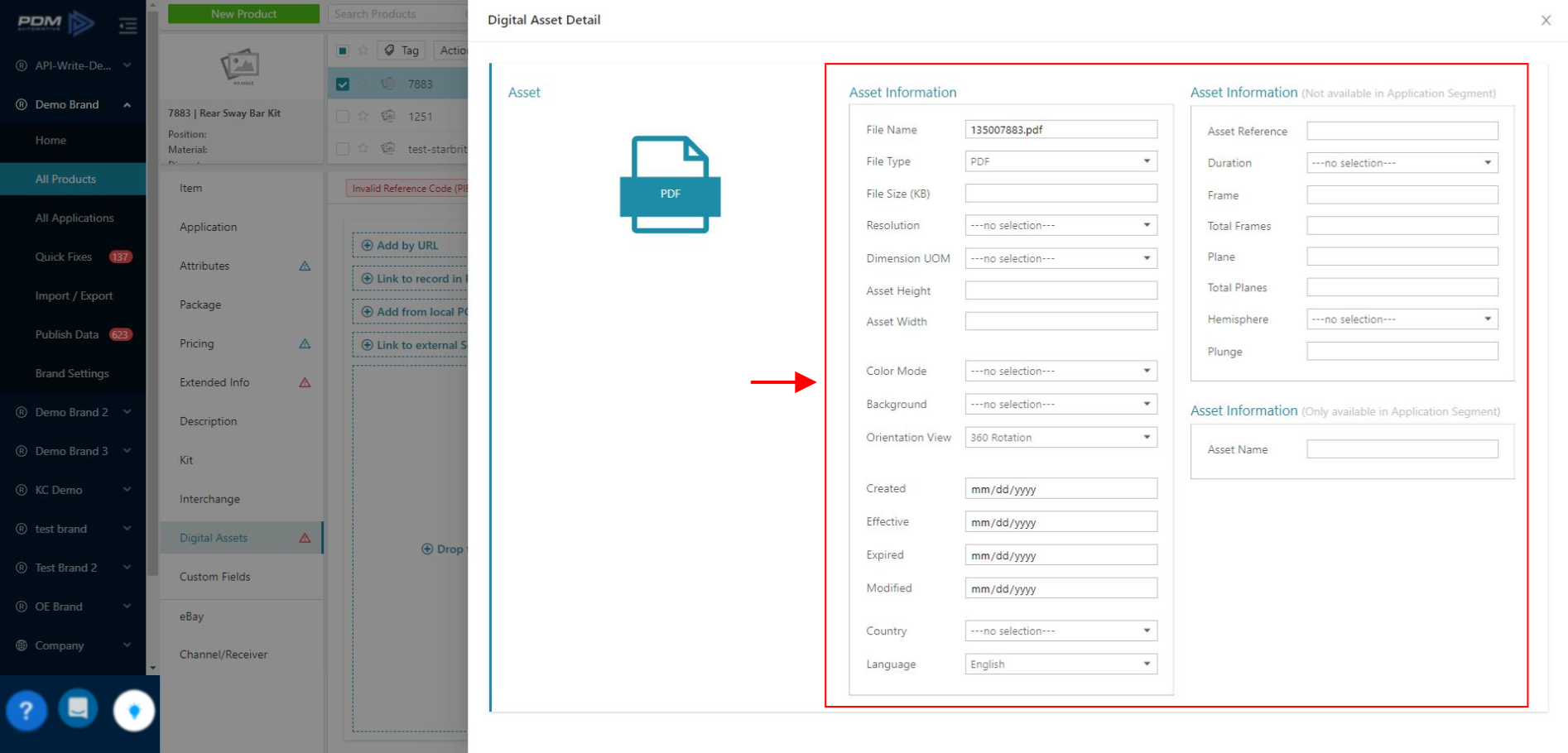
Related Articles
Export Options Overview
Export Options Overview Export Options allows you to modify data formats at the time of export. These exports formats have export options available: Excel (Full) Export Builder Plus ACES PIES Digital Assets Accessing the Export Options Select a Brand ...Receiver Account Overview
Receiver Account Overview When opening a Receiver Account in PDM, the following items will appear in the left menu bar: Available Brand - All Brands . Working with Filters - All Products - Exports Distribution ...Adding 360 Digital Assets
Adding 360 Digital Assets PDM tool has two options to add and delete 360 digital Assets: Adding 360 Digital Assets using the PDM UI for one product Adding 360 Digital Assets by Import for many products Using the PDM UI for one Product Click on ...Bulk Uploading of Digital Assets
Bulk Uploading of Digital Assets Easily Upload thousands of digital assets and have them assigned to your products. There are two ways to upload Digital Assets in bulk: Uploading the Digital Assets as a zip file Uploading the product to Digital Asset ...Adding and Deleting Digital Assets in the Application Segment
Adding and Deleting Digital Assets in the Application Segment PDM tool has two options to add and delete the digital Assets in the application segment, Adding/Deleting Digital Assets using Edit Application. Adding/Deleting Digital Assets using ...