Export: PIES
Export: PIES
 PIES (Product Information Exchange Standard)
PIES (Product Information Exchange Standard)Exporting from the Import/Export Menu
- Select a Brand and click Import/Export.
- Click Export in the submenu.
- Select Parts and choose a Database.
4. Select PIES format.
5. Set up the export options. When you are done, click Export.
6. Toggle the switch to display Advanced Export Options.
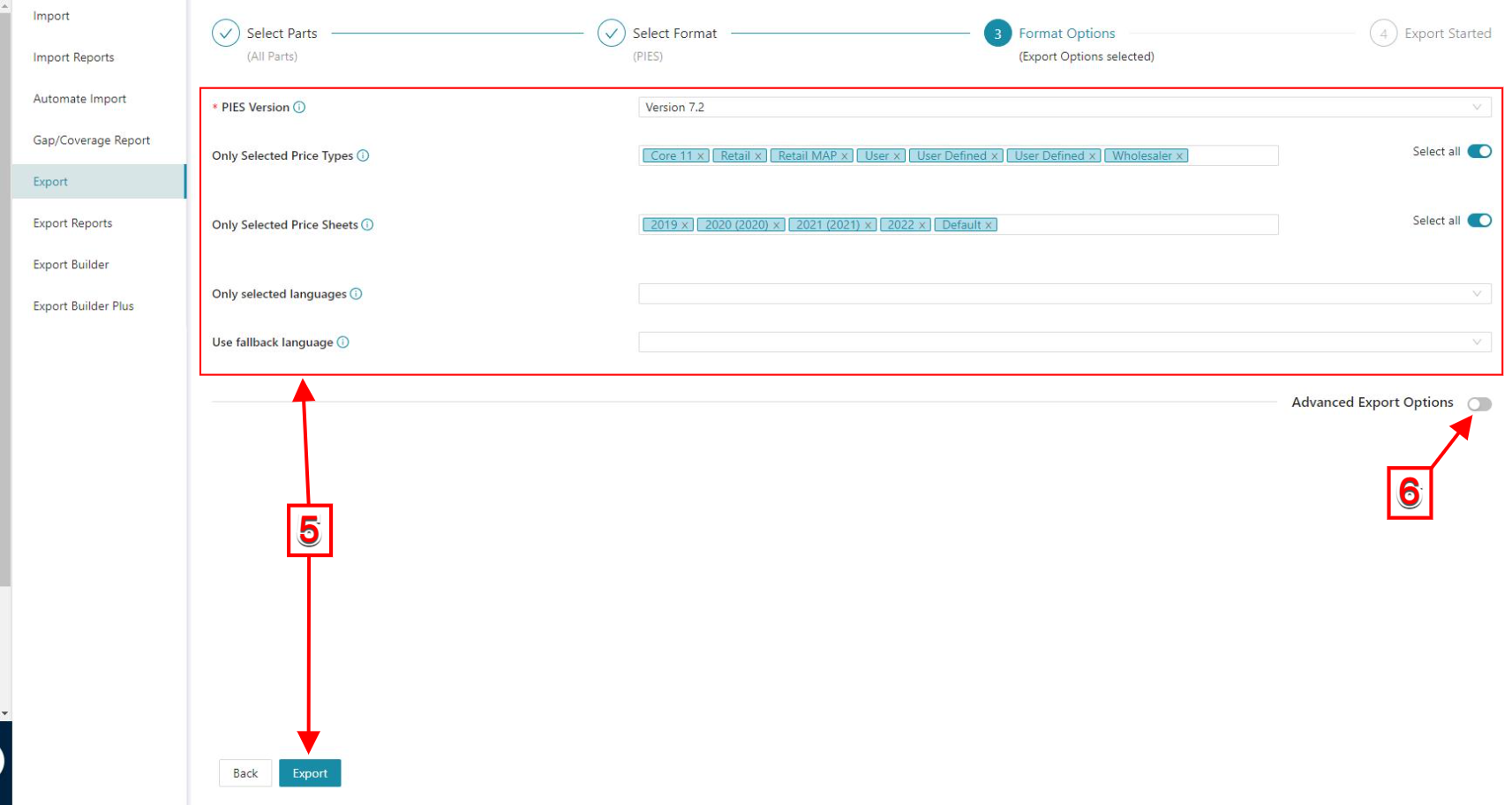

See more detailed information about the Advanced Export Options
Exporting from the Catalog
- Select a Brand and click All Products.
- Select one or more product(s) from the catalog.
- Click Actions dropdown and select Export.
- Select PIES from the inline menu. An Export-PIES dialog box pops up.
1. Make your selections.
2. Click Export.
Related Articles
Export Options Overview
Export Options Overview Export Options allows you to modify data formats at the time of export. These exports formats have export options available: Excel (Full) Export Builder Plus ACES PIES Digital Assets Accessing the Export Options Select a Brand ...Excel Import & Export Reports
Your data is validated already while importing it. The Excel Import and Export validations give you valuable feedback. The Excel Import and Export reports give you feedback that helps you to improve your files to get non-ACES compliant data into the ...Advanced Export Options
Advanced Export Options The Advanced Export Options tool offers you a variety of additional options to include in your exports. The Advanced Export Options work in both, the Excel export and the ACES export. Advanced Export Options is an add-on. If ...Demystifying ACES & PIES
Demystifying ACES & PIES Q: What are ACES & PIES (A & P) ACES & PIES are data standards organized by the Auto Care Association to streamline the product data exchange in the automotive parts industry. Q: Why ACES & PIES? ACES & PIES are two ...Export: ACES
Export: ACES ACES (Aftermarket Catalog Exchange Standard) information is exported as an XML file. Exporting from the Import/Export Menu Select a Brand and click Import/Export. Click Export in the submenu. Select Parts and choose a Database. ...