Import/Export Applications
Import/Export Applications
When updating application values in PDM, like Qualifiers and Notes, you'll need to export these applications, edit them in the excel file and then re-import.
You have two options to edit Applications:
Applications style
- Click on a Brand and select Import/Export.
- Click in Export.
- When ready to export, select only the Application segment and configure other export options; then click Export.
Open the file:
4. You will see that each AppID is located in a row; this means that to edit each value, you should go through each AppID row corresponding to that value.
4. You will see that each AppID is located in a row; this means that to edit each value, you should go through each AppID row corresponding to that value.

In order for the import to work, you should always provide the Brand Code of the brand that you are working in.
You will find this code by hovering over the Brand name:
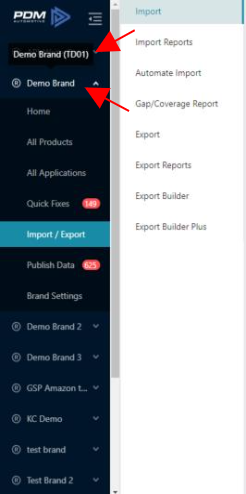
This Brand code belongs to the Brand column in the excel file:

When you are ready making changes, save the file and re-import by selecting just the Applications segment.
When you are ready making changes, save the file and re-import by selecting just the Applications segment.
Flat Applications style
Go to the Export segment. When ready to export, select only the Flat Applications segment and configure other export options; then click Export.
Open the file:
With this style, you will find all the values added to the AppID in the same row. If you scroll at the right in the file, you'll see them grouped in different columns, but you only would need to modify the values of that single row per AppID.
When you are ready making changes, save the file and re-import by selecting just the Flat Applications segment.

Now that you know both applications editing styles, you can choose which one you'd like to work the most with.
Related Articles
Excel Import & Export
Excel Import & Export If you want to make changes in your data in bulk or add products in bulk, you can use Excel Import & Export. Excel Import Select the required Brand and click on Import/Export. Click Import (If you want to get a PDM template, ...Import/Export Parent/Child Application Data
Import/Export Parent/Child Application Data This article will focus on importing and exporting parent-child relationships in application data. For information on creating inheritance relationships for applications between products, see Inherit/Link ...Advanced Import Options
Advanced Import Options The Advanced Import Options tool offers you a variety of additional options to include in your imports. The Advanced Import Options work only in Excel imports. Advanced Import Options is an add-on. If you are interested in ...Advanced Export Options
Advanced Export Options The Advanced Export Options tool offers you a variety of additional options to include in your exports. The Advanced Export Options work in both, the Excel export and the ACES export. Advanced Export Options is an add-on. If ...Overwrite/Delete Data with the Excel Import
If you want to clean out larger portions of your data, Excel Import is an easy approach. When you Export a full Excel file, it will contain all segments as you see them in your account: The Excel Import handles every segment individually when ...