Advanced Import Options
Advanced Import Options
The Advanced Import Options tool offers you a variety of additional options to include in your imports. The Advanced Import Options work only in Excel imports.

Advanced Import Options is an add-on. If you are interested in this, please contact us at sales@pdmautomotive.com; we'll be happy to assist you.
Access the Advanced Import Options:
- Select the required Brand and click on Import/Export. The Import tab will open.
- Toggle the Show advanced import options switch.
- The Advanced Import Options will display.
Add an Update (Individual Records)
By selecting this option, you will be able to import new records, without replacing the ones you had imported before. It allows you to keep both and only update with new data. To activate this option, select Yes, and import the file.
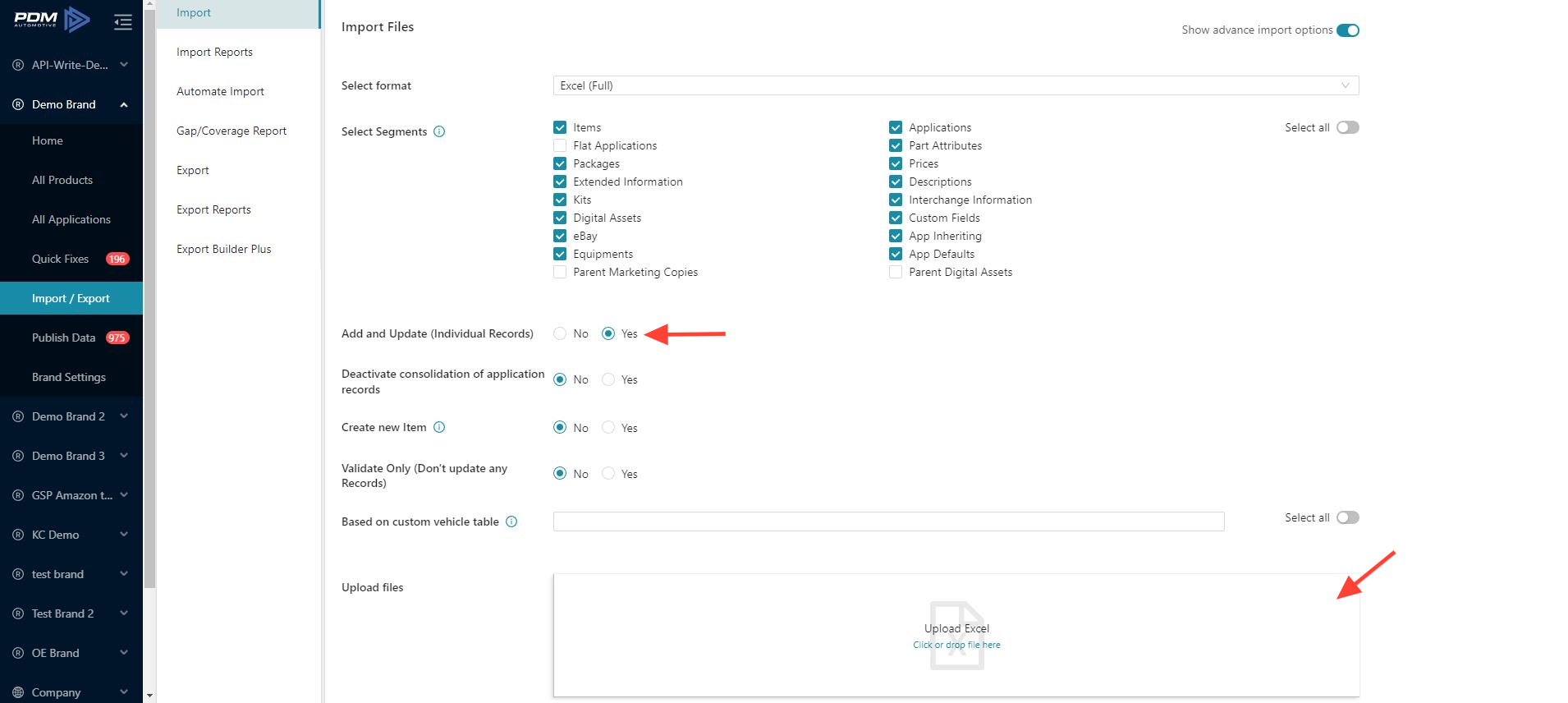
Deactivate consolidation of application records
When importing applications, PDM consolidates the fitments, and, for instance, if you are working in an excel file where all application values are the same, but the years, once imported, PDM will group those applications into one, with a year range.
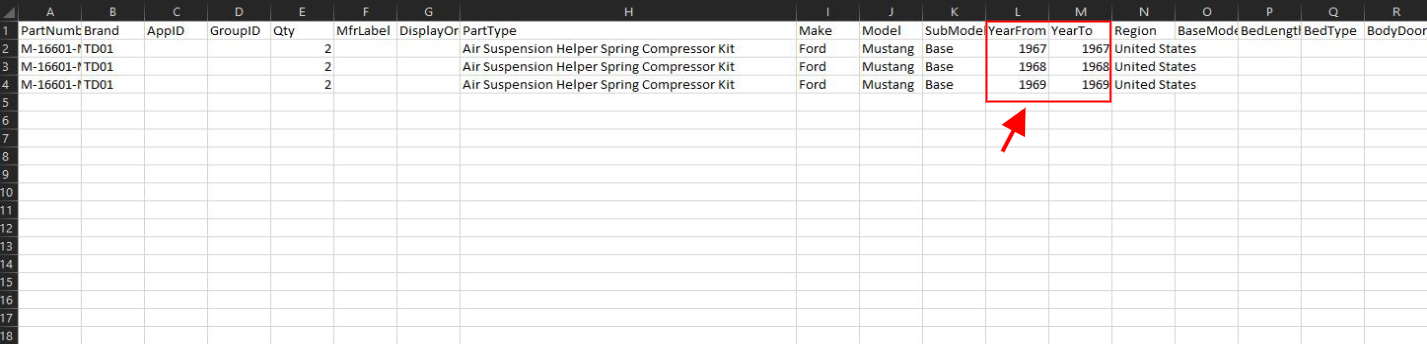
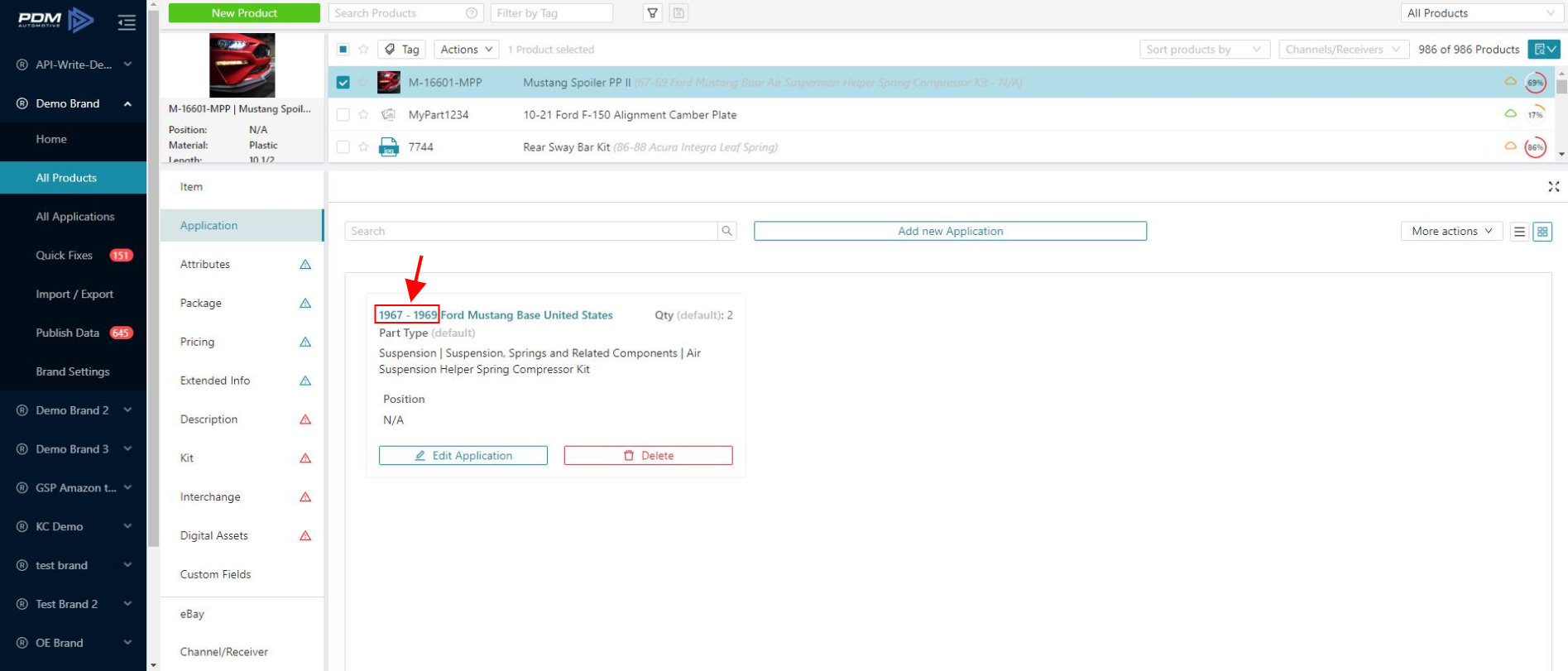
Deactivate consolidation of application records option allows you to see your application records organized in PDM, as you visualize them when working in the Excel file, by not grouping the fitments.
To activate this option, select Yes, and import the file.
Create new Item
Parts listed in other Segments than Items also get created.
When you import multiple segments to PDM, if there are items that do not yet exist in the file, the Item segment should be included for the PartNumbers to show in the tool.
The Create new Item option allows you to import new items that don't yet exist if they are within other segments in the file without having to import the Item segment.
When you import multiple segments to PDM, if there are items that do not yet exist in the file, the Item segment should be included for the PartNumbers to show in the tool.
The Create new Item option allows you to import new items that don't yet exist if they are within other segments in the file without having to import the Item segment.
To activate this option, select Yes, and import the file.
Validate Only (Don't update any Records)
When selecting this option, the import will run validation and point out issues in the file, but it will not update any data in PDM. This validation can be seen in the Import Reports.
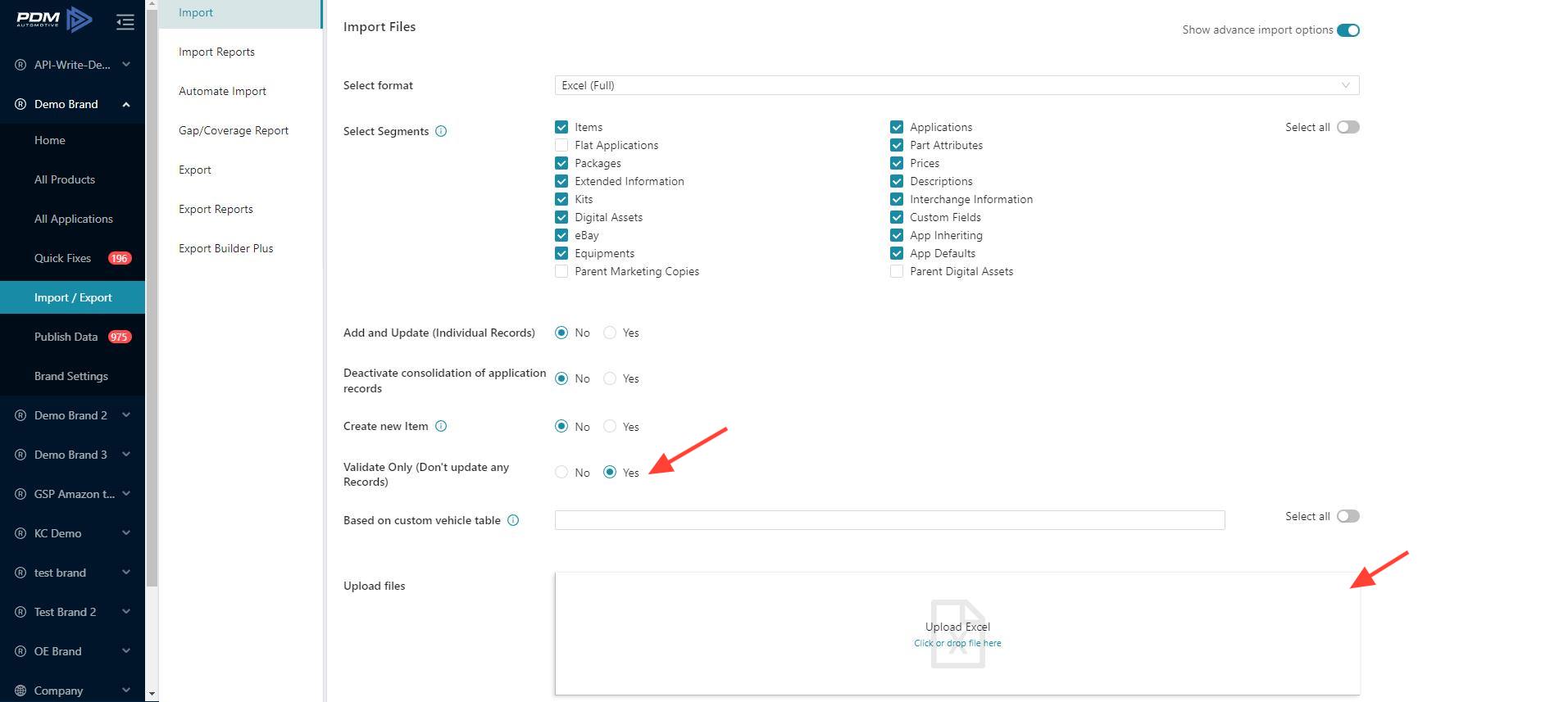
To activate this option, select Yes, and import the file.
Based on custom vehicle table
This option allows you to select the Custom Vehicle Tables to import. (The Autocare tables are selected by default, if you do not select any custom vehicle tables). Make your selection and then Import the file.
Related Articles
Advanced Export Options
Advanced Export Options The Advanced Export Options tool offers you a variety of additional options to include in your exports. The Advanced Export Options work in both, the Excel export and the ACES export. Advanced Export Options is an add-on. If ...Export Options Overview
Export Options Overview Export Options allows you to modify data formats at the time of export. These exports formats have export options available: Excel (Full) Export Builder Plus ACES PIES Digital Assets Accessing the Export Options Select a Brand ...Excel Import & Export
Excel Import & Export If you want to make changes in your data in bulk or add products in bulk, you can use Excel Import & Export. Excel Import Select the required Brand and click on Import/Export. Click Import (If you want to get a PDM template, ...Import Options for Receivers
Import Options for Receivers As a Receiver, you can import Custom Fields and eBay segments into PDM to add them to the data that has been approved for your account. The Import Options for Receivers are an add-on. If you are interested in this, please ...Import/Export Applications
Import/Export Applications When updating application values in PDM, like Qualifiers and Notes, you'll need to export these applications, edit them in the excel file and then re-import. You have two options to edit Applications: Applications style ...