Company Profile for Receivers
Company Profile Feature Overview

Improve the way you present your company and increase the chances of establishing more connections with Suppliers.
The Company Profile Feature allows you to provide more information about your company and to give suppliers an easier way to know more details about you.
To access the Company Profile Section:
- Click on Settings and select Company Profile.
- You will find 3 blocks of information: Company Information, Social Profiles, and Warehouse Distributors Information. Within each block, you can click on Edit to start adding information to your profile.
Edit Company Information
Add as much information as you like to highlight your company and call the attention of Suppliers. When done adding information, don't forget to click Save.

Company Name and Address are mandatory fields.
Edit Social Profile
Include all the social networks where Suppliers can find you and learn more about your company.
Edit Warehouse Distributors Information
1. You can search for a Warehouse Distributor from the list that we provide or include a Warehouse Distributor if is not on the list
2. You can select one or more and prioritize them from the primary source to the secondary sources by drag and drop.

Remember to save your changes every time you edit and your profile will be ready!

The supplier will see the Receiver's Profiles when they are approving/rejecting the receiver's request or deciding if they want to initiate a request to offer data.
Profile details Request from Brands
Brands can request details of the Receiver's Company profile. You will see if a brand has requested your profile details in the All Brands, Status column, next to the status of the brand that has requested it. Click on the information icon to see more details.
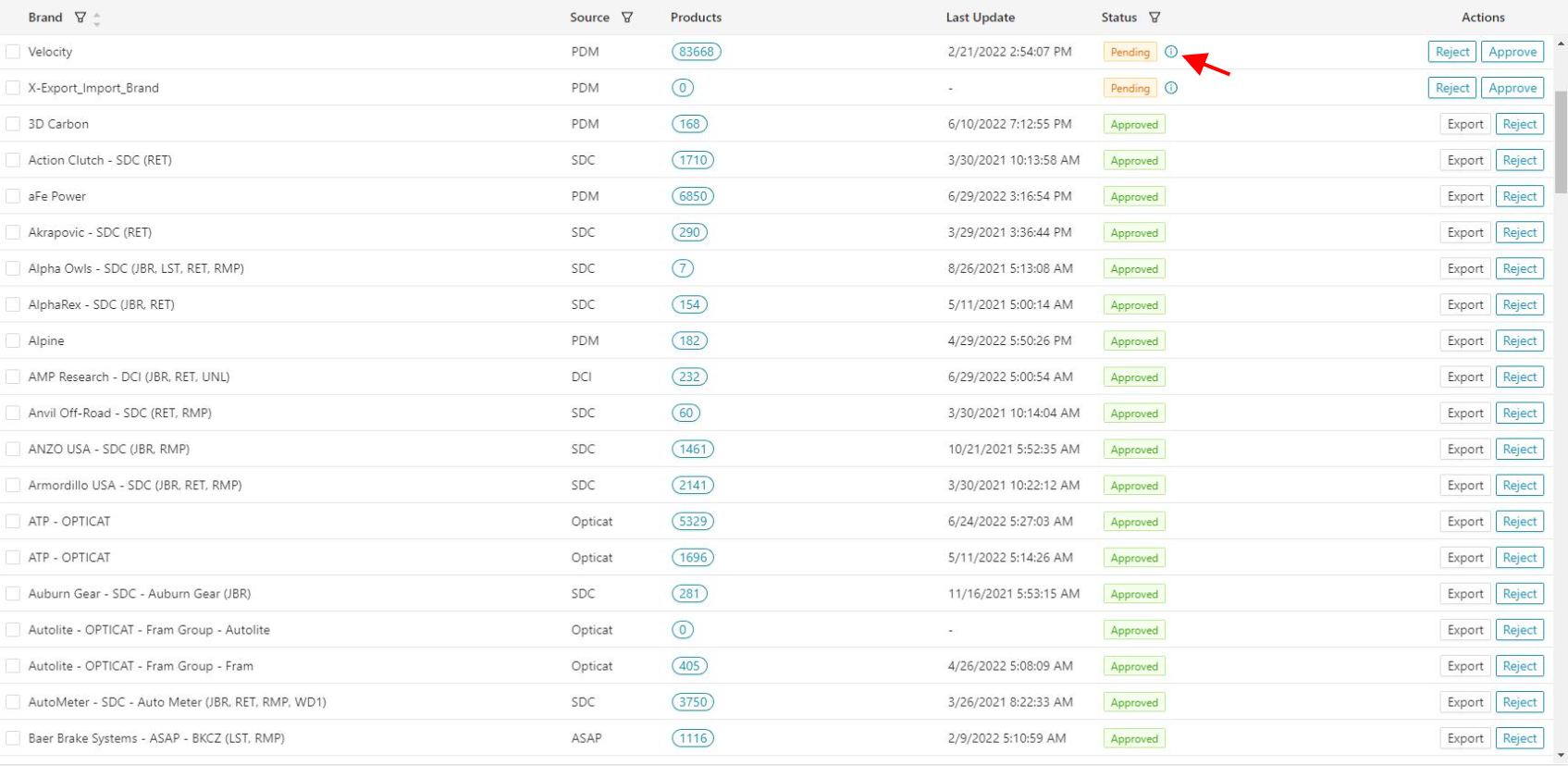
You can choose to keep showing or dismiss this information.
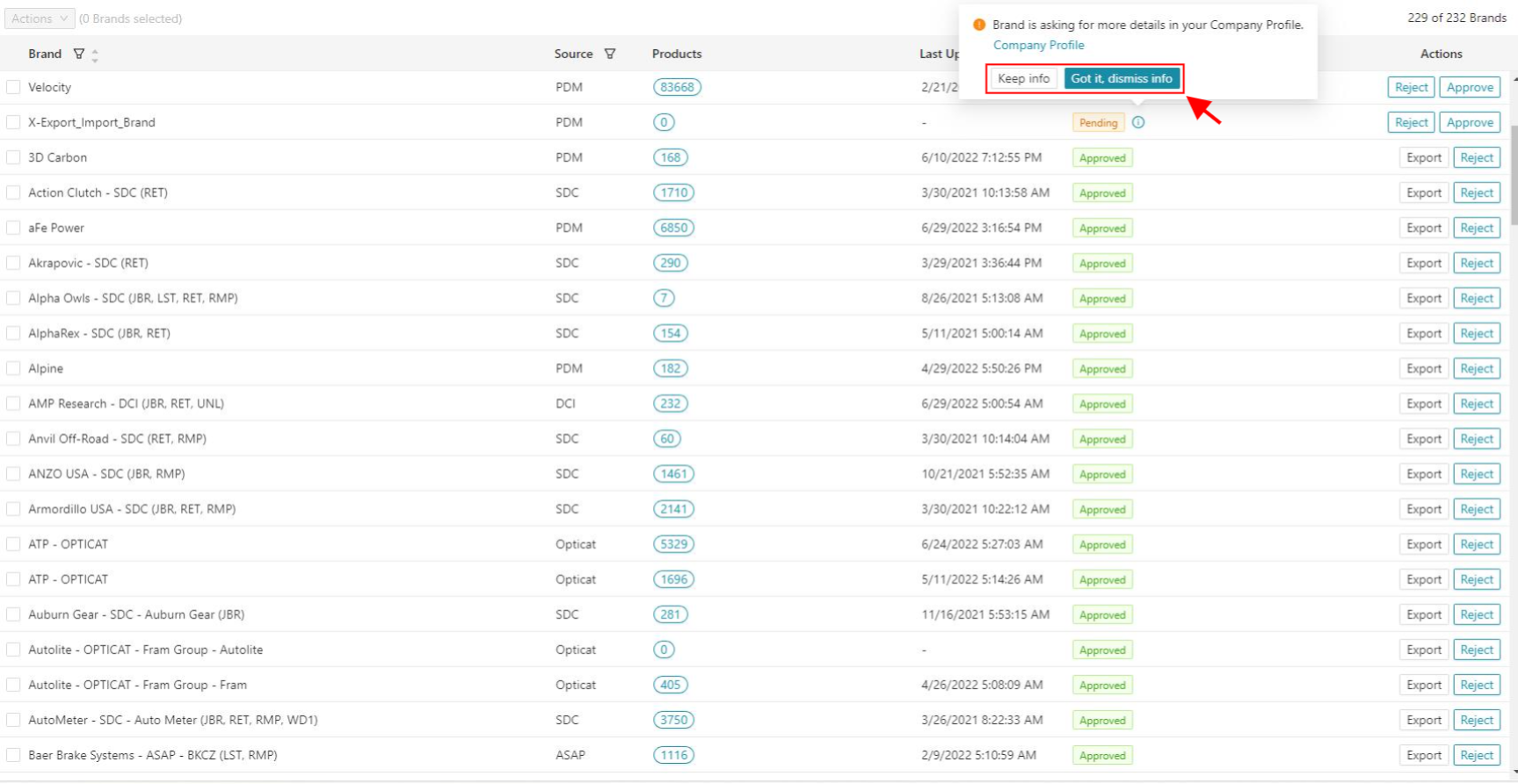
Related Articles
Company Profile for Brands
Receiver's profile overview for Brands Brands can now access each receiver's profile when navigating the Receiver page. Here, they will find relevant information about companies, making connecting and sharing data easier. To access the Receiver's ...Import Options for Receivers
Import Options for Receivers As a Receiver, you can import Custom Fields and eBay segments into PDM to add them to the data that has been approved for your account. The Import Options for Receivers are an add-on. If you are interested in this, please ...Custom Fields for Receivers
Custom Fields for Receivers Custom fields are used for anything outside of ACES & PIES Do you need to maintain additional information outside of ACES & PIES? With PDM, you can create as many custom fields as you like for your Receiver account. This ...Brand Table vs. Private Brands
PDM is driven by the Auto Care Brand table. By default, you have access to all brands assigned to your parent company in the Brand table. Registering your brand in the Auto Care brand table is free. Private brands are not automatically offered to the ...Manually push channels that are set on a schedule
If you want to deliver data outside of the schedule you have configured for your Channel/Plans, you can select the plans in the overview and deliver data again. Deliver individual plans Click on Distribution and select Channels. Click in the Channel ...