Backups via Channel Exports
Backups via Channel Exports
PDM backs up your data every day, but it may be convenient to have your own backup copy readily available. This can be accomplished through Channels and Plans.

By Making backups of your data, you get fewer chances to get errors when exporting/distributing it, which helps maintain the quality of your products' data.
Creating a Channel to Backup your Data
- Click on Distribution and select Channels.
- Create a new Channel.
3. Select one or more Brands to back up and enter your FTP Credentials.
4. Select a scheduled frequency. Different schedules for different plans can also be created. The product data of the selected brands will be backed-up automatically on the FTP site according to the schedule. When done, click Create.
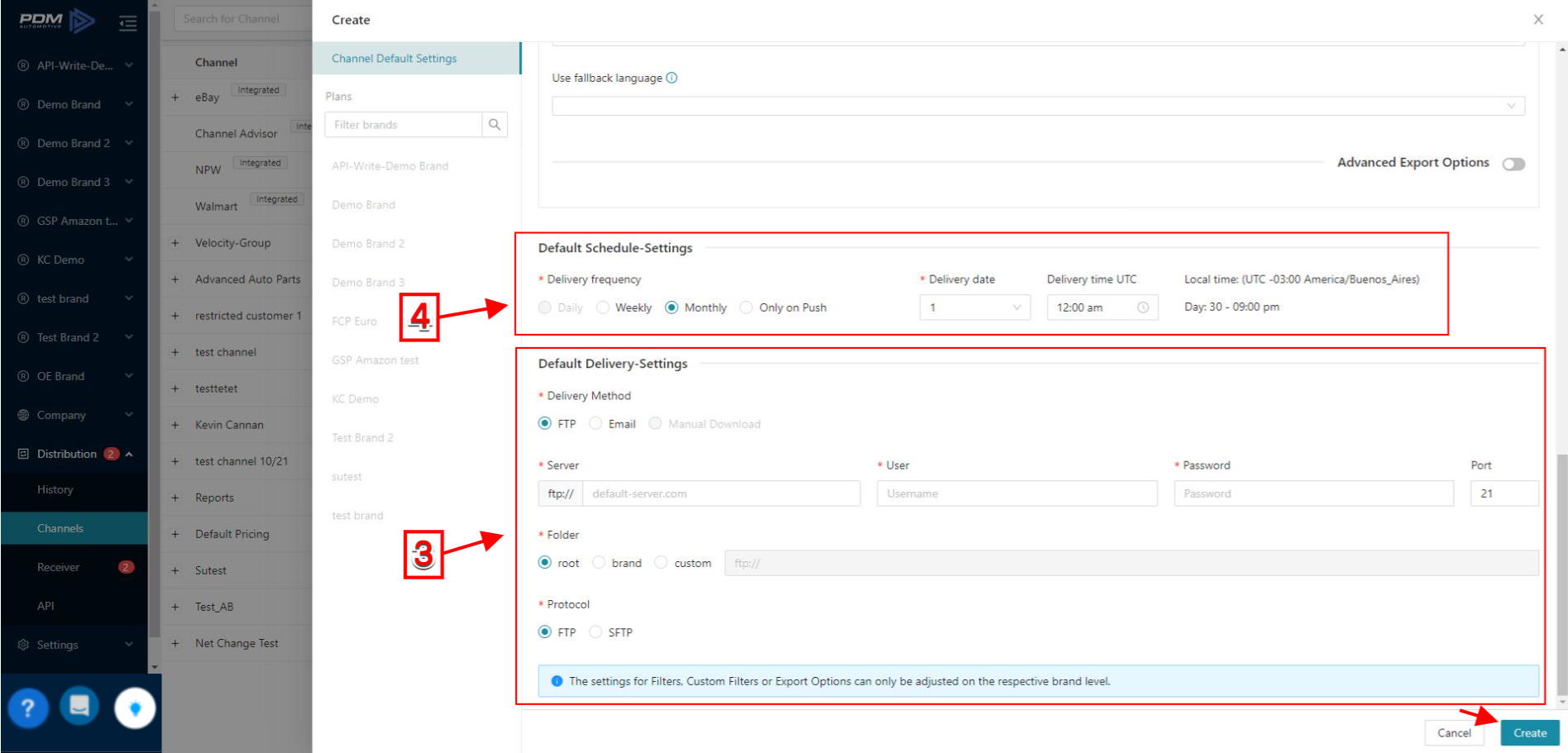
Related Article:
- Manually push channels that are set on a schedule
- Channels and Plans
- Transfer Data Through Channels
- Data Request - Brand View
- Full Files vs. Update Files
Related Articles
Full Files vs. Update Files
Full Files vs. Update Files Product data exports contain all product data (Full Files) by default. The default will always be a full file export. If you have selected any filter, the filter will be applied in the export. Full files can be exported ...Walmart integrated channel
Walmart Walmart is one of the integrated channels that allow brands to connect quickly and send data. To access the Walmart channel: Navigate to Distribution and click on the Channels button. You can see the Walmart option listed on the left. Click ...NPW integrated channel
NPW NPW is one of the integrated channels that allow brands to connect easily and send data. To access the NPW channel: Navigate to Distribution and click on the Channels button. You can see the NPW option listed at the left. Click on ...Load Data to Excel via the PDM API
Load Data to Excel via the PDM API You can load PDM API data directly into an Excel file. Open a new excel workbook and Select the Data tab Click the From Web option in the Get & Transform Data section 3. From Web dialog box will ...How to delete ParentDigitalAssets via Export/Import
Parent Digital Assets Parent Digital Assets are all the Digital Assets used across your brands. You can see the full list by going to Company/Digital Assets. If you are no longer using one or more digital assets within your brand, you can export this ...
