Channels and Plans
Channels and Plans Overview
PDM offers channels and plans to automate data delivery.
- Navigate to Distribution and click on Channels.
- Channels are collections of plans, which can have default settings inherited by plans contained within the channel.
- Plans can have their own settings, which are different from the channel default settings.
Brand: Brand to be exported.
Plan: Plan Name.
File: File Type (ACES, PIES, Excel, Digital Assets).
Filter: Is this a filtered plan? (Optional) .
Frequency: How often will the data be delivered?
Last Push: Most recent data delivery (manually or automatically).
Updates Available: How many SKUs have changed since the Last Push.
Settings
- Access the settings from the Channel level.
- Access the settings from the Plan level.
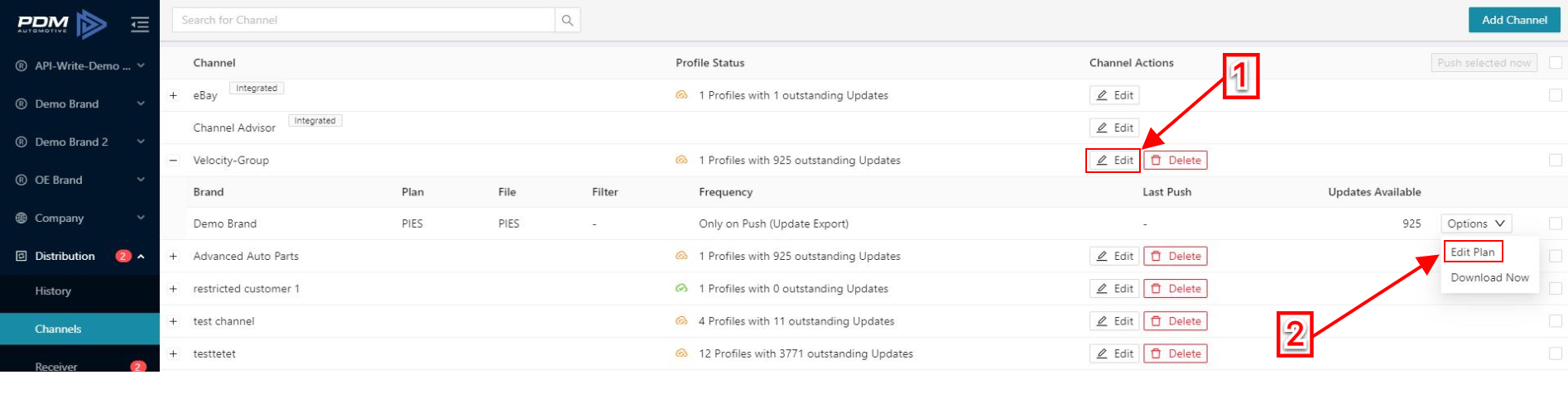 Channel Default Settings
Channel Default Settings
 Plans will inherit settings on the Channel level, but Plan level settings will overwrite the Channel level settings.
Plans will inherit settings on the Channel level, but Plan level settings will overwrite the Channel level settings.
- Click the Channel Default Settings tab.
- See the Brand List for the channel.
- Clicking the checkbox next to the plan type will select every brand for that channel.
- Un-check unwanted brand and plan type combinations in the columns.
- Click Save to see changes.
File Settings
- Click on each different tab to edit the version and other file settings (No default settings are available for Digital Assets).
- Select whether you want a Full or Update file at delivery (Update files will include all data points of the SKUs that have changed, not only the changed data points. You can use this data to overwrite your existing data for the particular SKUs.)
- Click on Save to see changes.
Toggle the switch to display the Advanced Export Options. For ACES & PIES files, it is possible to select whether the delivered files are zipped or unzipped.
 Advanced Export Options is an add-on. If you are interested in this, please contact us at sales@pdmautomotive.com, and we'll be happy to assist you.
Advanced Export Options is an add-on. If you are interested in this, please contact us at sales@pdmautomotive.com, and we'll be happy to assist you.
Schedule Settings
Schedule when you want your data to be delivered:
Daily: Not possible in combination with "FULL Export."
Weekly: select a day of the week and a time.
Monthly: Select a day of the month and a time.
Only on Push: Data delivered manually only.
No more bulk files but real-time data availability. Data on PDM is always made available live from PDM suppliers. There is no "on update" export option because that could lead to new files every other minute. For more frequent updates, our API may be an option.
Delivery Settings
Set where your file should get delivered.
FTP
- Select server/user/password/port.
- Select root/brand code/custom folder structure.
- Select the protocol.
Email
- This option will send an email with the link to download the file (the email does NOT Contain the file).
- Enter an email address.
Manual Download
- With this option, you can download the files from the overview.
- Not available with daily/weekly/monthly scheduled delivery (must select "Only on Push" schedule setting).
Add a New Channel
- Click in Add Channel.
2. Write a name for the new channel.
3. Filter a brand name or select the brands you want to set up.
4. Select the File Type for each brand.
4. Select the File Type for each brand.
5. Scroll down the bar to select other options, and when it's done; click Create.
Add Plans to Download Brand Data
- Select a listed Brand.
- Click on the New Plan button to create a new custom plan for the selected brand.
- The use default toggle switch in the on position indicates the plan will use the Channel Default Settings. The off position allows you to define custom plan settings.
- Name the New Plan.
- Click to create.
Related articles:
Related Articles
Transfer Data Through Channels
Transfer Data Through Channels Your data can be transferred to other companies such as eBay, Channel Advisor, NPW, etc., through the Channel feature in PDM. For instance, If a company wants to send data to Channel Advisor, the company can use the ...Manually push channels that are set on a schedule
If you want to deliver data outside of the schedule you have configured for your Channel/Plans, you can select the plans in the overview and deliver data again. Deliver individual plans Click on Distribution and select Channels. Click in the Channel ...Backups via Channel Exports
Backups via Channel Exports PDM backs up your data every day, but it may be convenient to have your own backup copy readily available. This can be accomplished through Channels and Plans. By Making backups of your data, you get fewer chances to get ...Naming Convention Configuration
Naming Convention Configuration Creating a New Naming Convention for Channel Export Files: In the Distribution tab, click Channels Choose a channel and click Edit in the Channel Actions column 3. In the new window click Add/Edit ...Full Files vs. Update Files
Full Files vs. Update Files Product data exports contain all product data (Full Files) by default. The default will always be a full file export. If you have selected any filter, the filter will be applied in the export. Full files can be exported ...