Connecting to ChannelAdvisor® (Beta)
ChannelAdvisor
- Navigate to Distribution and click on the Channels button.
- You can see the ChannelAdvisor option listed at the left. Click on the Edit button.
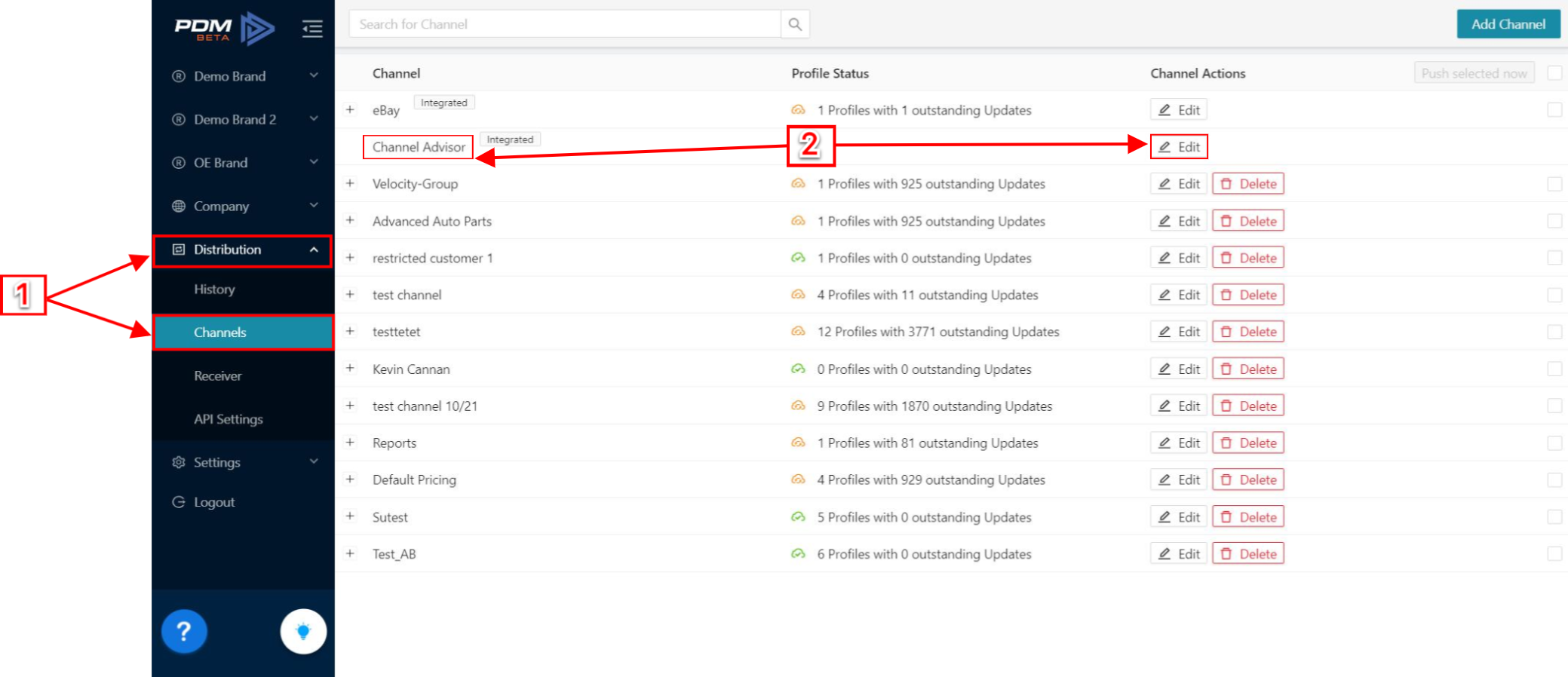
- Toggle the switch to Activate/Deactivate and select which Brand you would like to be synchronized with the ChannelAdvisor.
Click in the Display menu; you can apply a filter to select the products that should be submitted to the ChannelAdvisor.

Filters found in the filter option have been created previously within each brand.
- Decide if you want to send product data by clicking on the checkbox. Configure the data you want to provide to the ChannelAdvisor with a custom template by clicking the Edit Product Data Sync button.
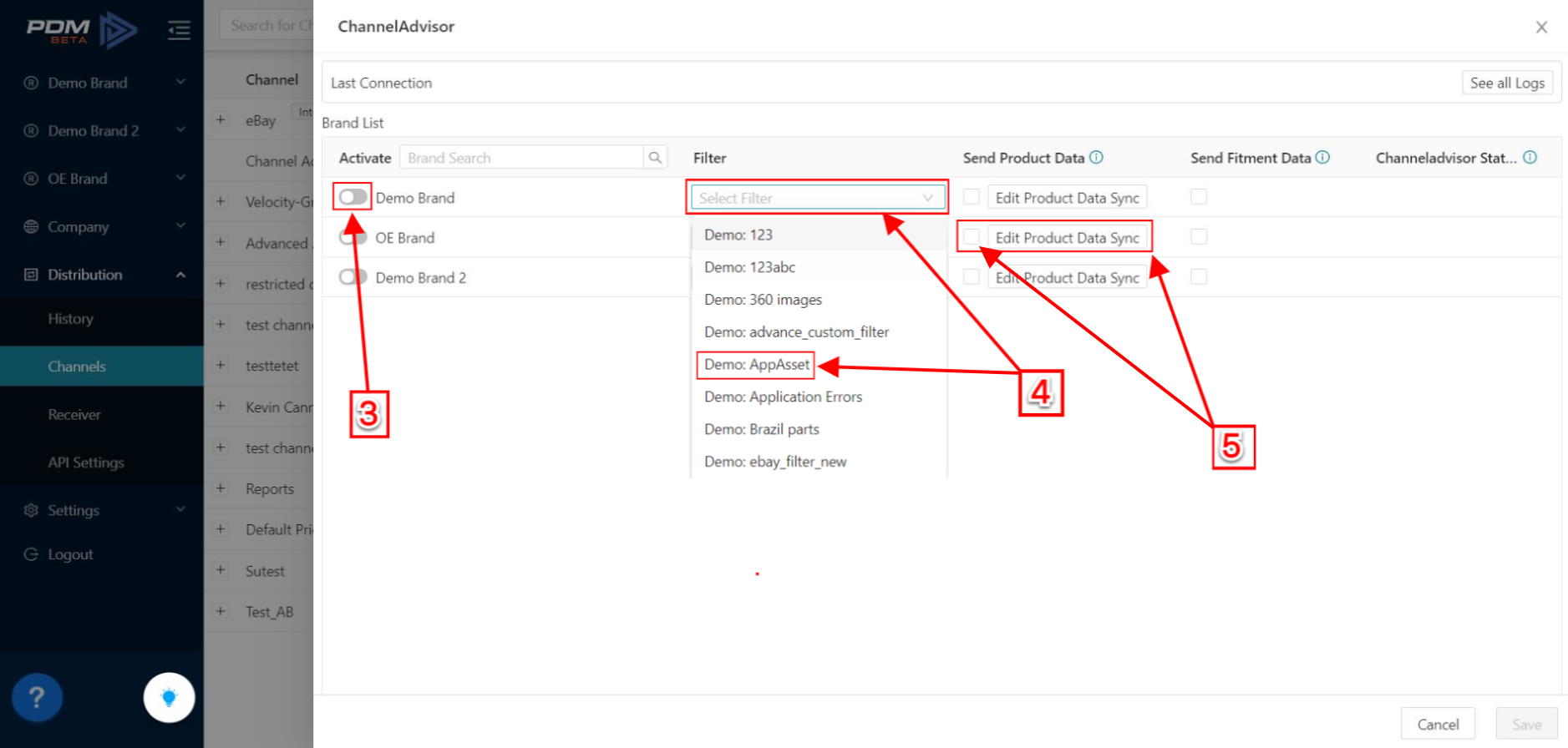
You would need to edit the template that goes to the ChannelAdvisor. You will have pre-configured options, and only some selections need to be made.
a. Move the scrollbar to the right; you will see different options.
b. Click to edit your selection.
c. Click the Edit column button.
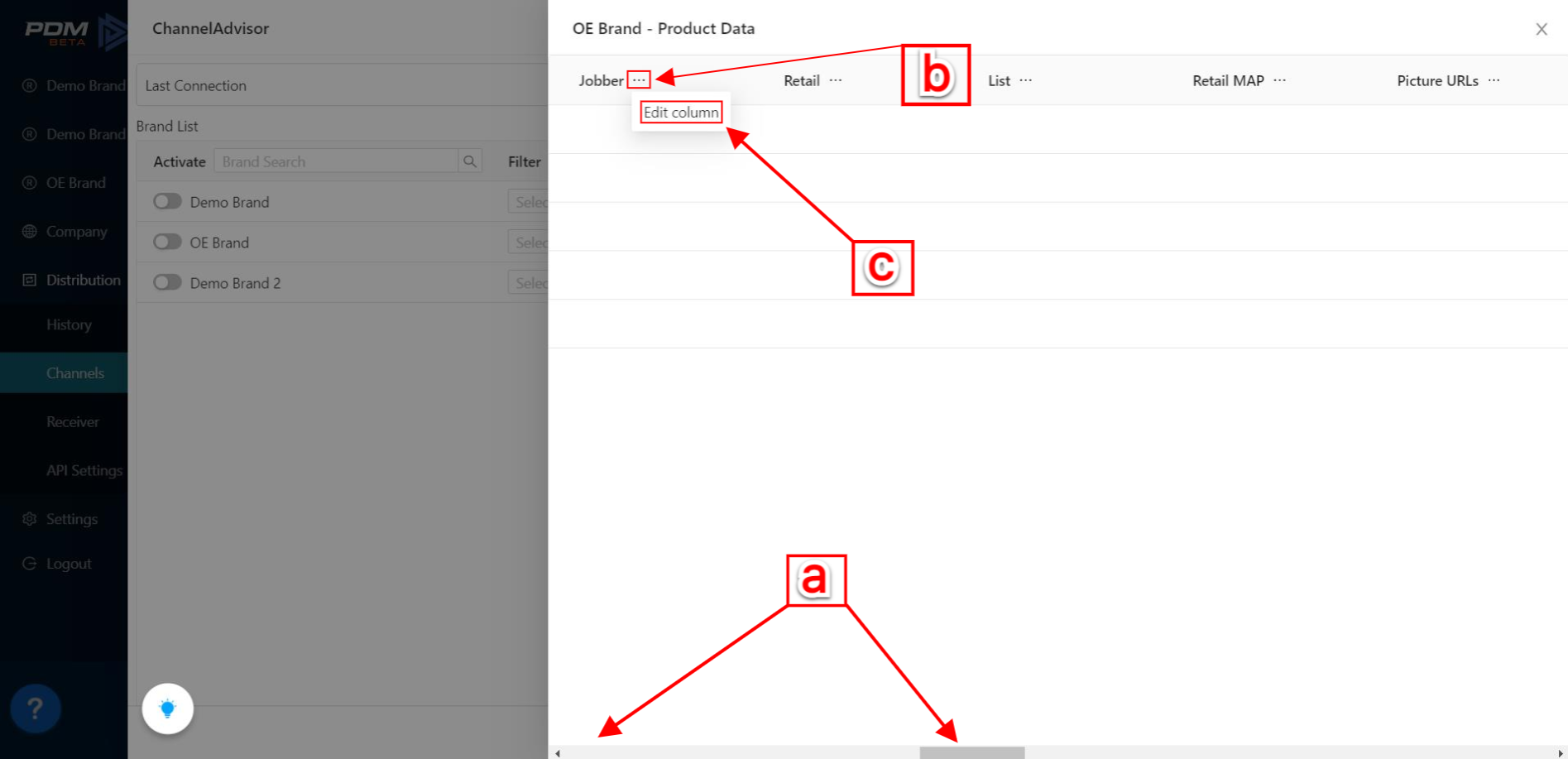
d. Make your selections.
e. Click the Save button.
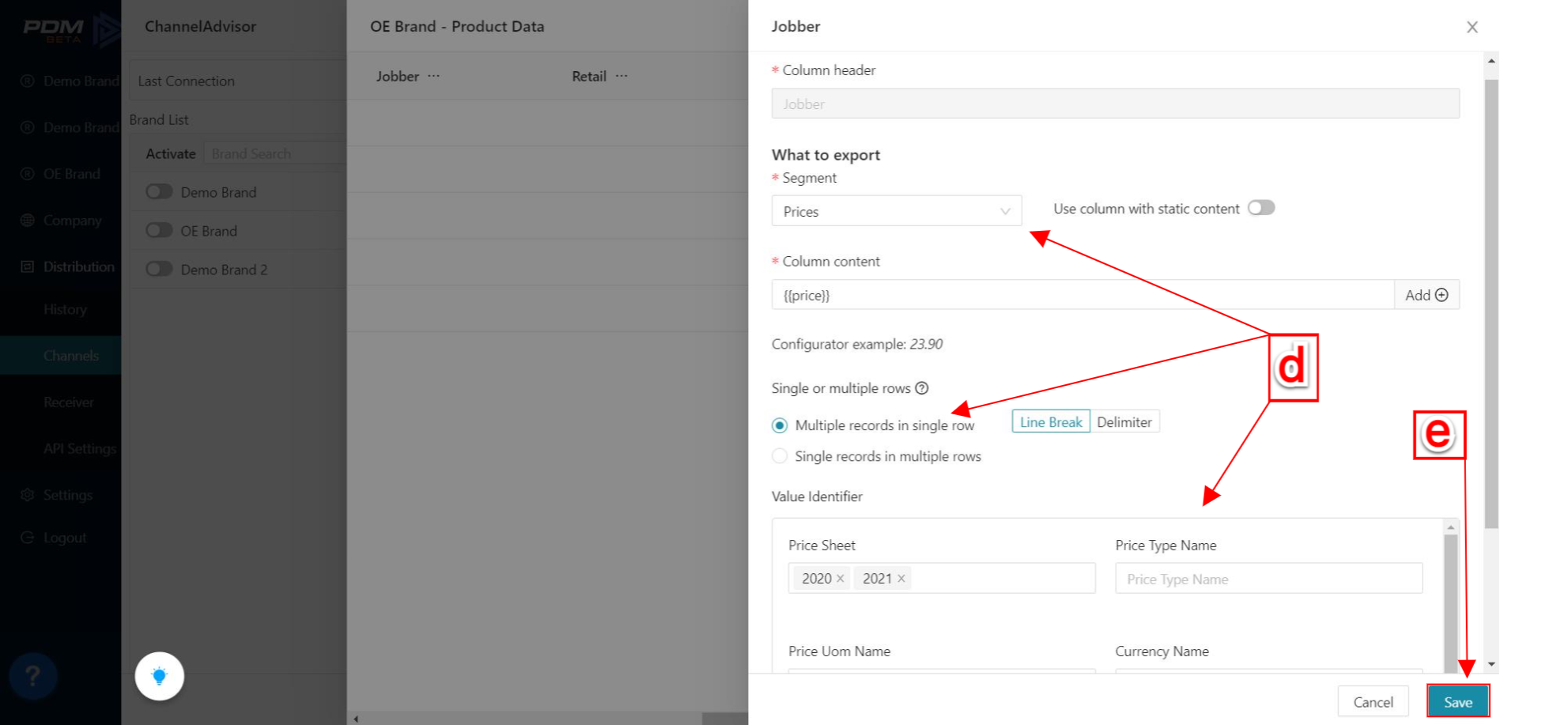
- Decide if you want to Send fitment data by clicking on the checkbox. The format is pre-defined by ChannelAdvisor.
- ChannelAdvisor must accept your brand to be loaded to their system. Here you see if they have accepted your brand.
Click to Save your selections.
Related Articles
Transfer Data Through Channels
Transfer Data Through Channels Your data can be transferred to other companies such as eBay, Channel Advisor, NPW, etc., through the Channel feature in PDM. For instance, If a company wants to send data to Channel Advisor, the company can use the ...
Channels and Plans
Channels and Plans Overview PDM offers channels and plans to automate data delivery. Navigate to Distribution and click on Channels. Channels are collections of plans, which can have default settings inherited by plans contained within the channel. ...
Website Connector Search API
How to get started with Search API? To successfully integrate with Search API, these are the most important things you need to know: Review the Technical Documentation to integrate the API To get started in production, BETA users will need to: ...
Company Profile for Brands
Receiver's profile overview for Brands Brands can now access each receiver's profile when navigating the Receiver page. Here, they will find relevant information about companies, making connecting and sharing data easier. To access the Receiver's ...
User Onboarding
Quick start guide The User Onboarding screen is the first that you see when Selecting a brand that has been recently added or has not been set up yet into your PDM account. You will find different options that will guide you through your very first ...
 Filters found in the filter option have been created previously within each brand.
Filters found in the filter option have been created previously within each brand.