Invite Reseller
Invite Reseller
You can invite Resellers to your brand!
Now that your data is ready for your data receivers, you can pre-approve your receivers to gain access to your product information by entering their information.
Once they complete their PDM Reseller Account associated with the email address provided, they will immediately have access to download or push your product information in ACES, PIES, or Excel formats along with Digital Assets.
In the Receiver tab click on the Invite Reseller button.
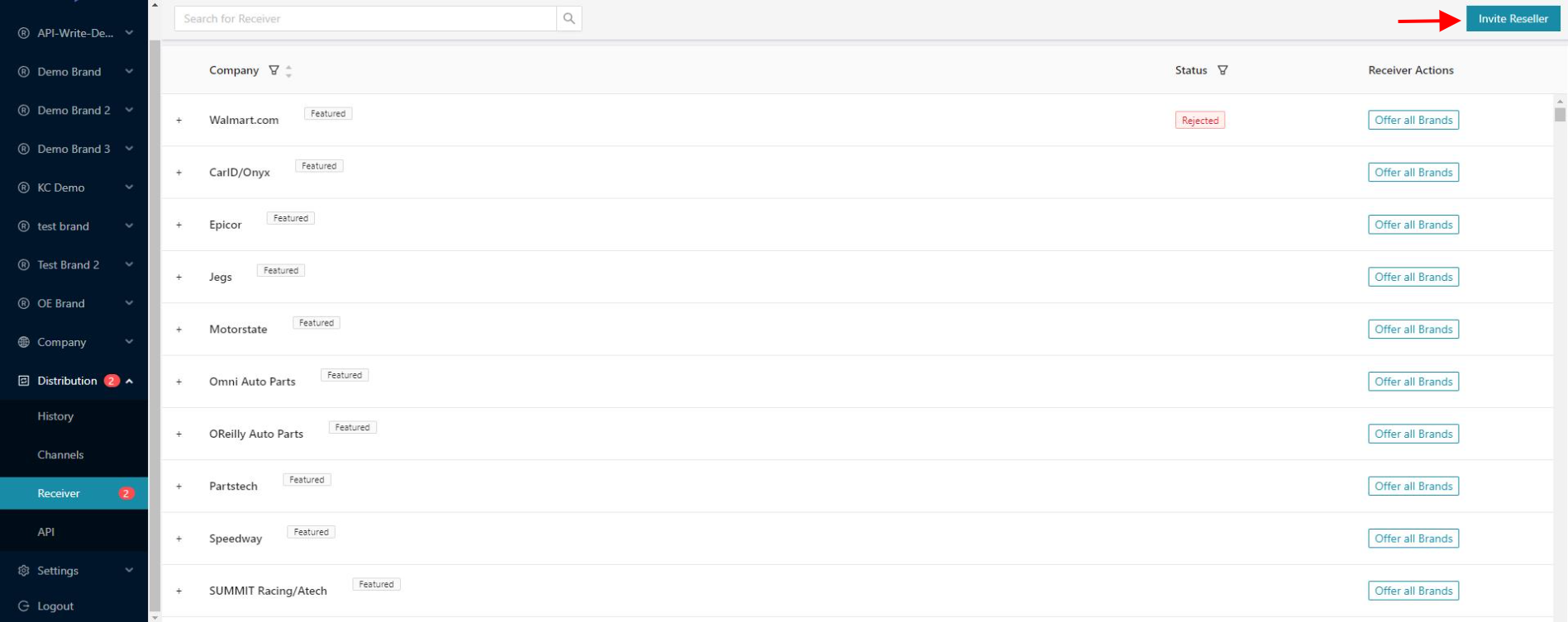
Once they complete their PDM Reseller Account associated with the email address provided, they will immediately have access to download or push your product information in ACES, PIES, or Excel formats along with Digital Assets.
In the Receiver tab click on the Invite Reseller button.
- You can Add Receivers manually by filling each required field, and also selecting the brands that you want to invite the receivers to.
- Click to upload a file with the Receiver information.
The file should follow the same format as the table:

3. the tool will automatically match each column of the file you uploaded.
In case it doesn't match some of them, you can select an option from the dropdown to map the value. When you are done, click on Confirm Mapping and then click Next.
Verify the Receiver's information. If it is all ok, click Finish.
Click Yes to submit the invitation.
 Once The invitation has been submitted, it will appear in the Receiver tab view for each Reseller that has been invited, showing a Pending status.
Once The invitation has been submitted, it will appear in the Receiver tab view for each Reseller that has been invited, showing a Pending status.Related Articles
How To Sign Up As A Reseller
How To Sign Up As A Reseller If you've received a link to sign up as a Reseller, you'll be directed to the sign-up page: 1. Choose Reseller from the two options. 2. Fill out the required fields (the Reseller company field is what will be ...Data Request - Brand View
Data Request - Brand View In the Brand View, you can view, approve, or deny data requests from integrated receivers. Product or Brand data can also be offered proactively. How to Share Data with Receivers: Click the Distribution drop-down in the main ...User Onboarding
Quick start guide The User Onboarding screen is the first that you see when Selecting a brand that has been recently added or has not been set up yet into your PDM account. You will find different options that will guide you through your very first ...