Filter by Analysis
Filter by analysis

You can filter products by validation warnings to get a list of which ones need to be improved.
Filter by different analysis types like "Add Applications" "Add Attributes" etc.
Then add those products to your session (max. 100 products) or export the products to Excel to work on them and re-import.
Then add those products to your session (max. 100 products) or export the products to Excel to work on them and re-import.
1. Select a Brand and click All Products.
2. Click on the Filter icon.
3. Click on the Analysis tab.
4. Validations are displayed under Alerts.
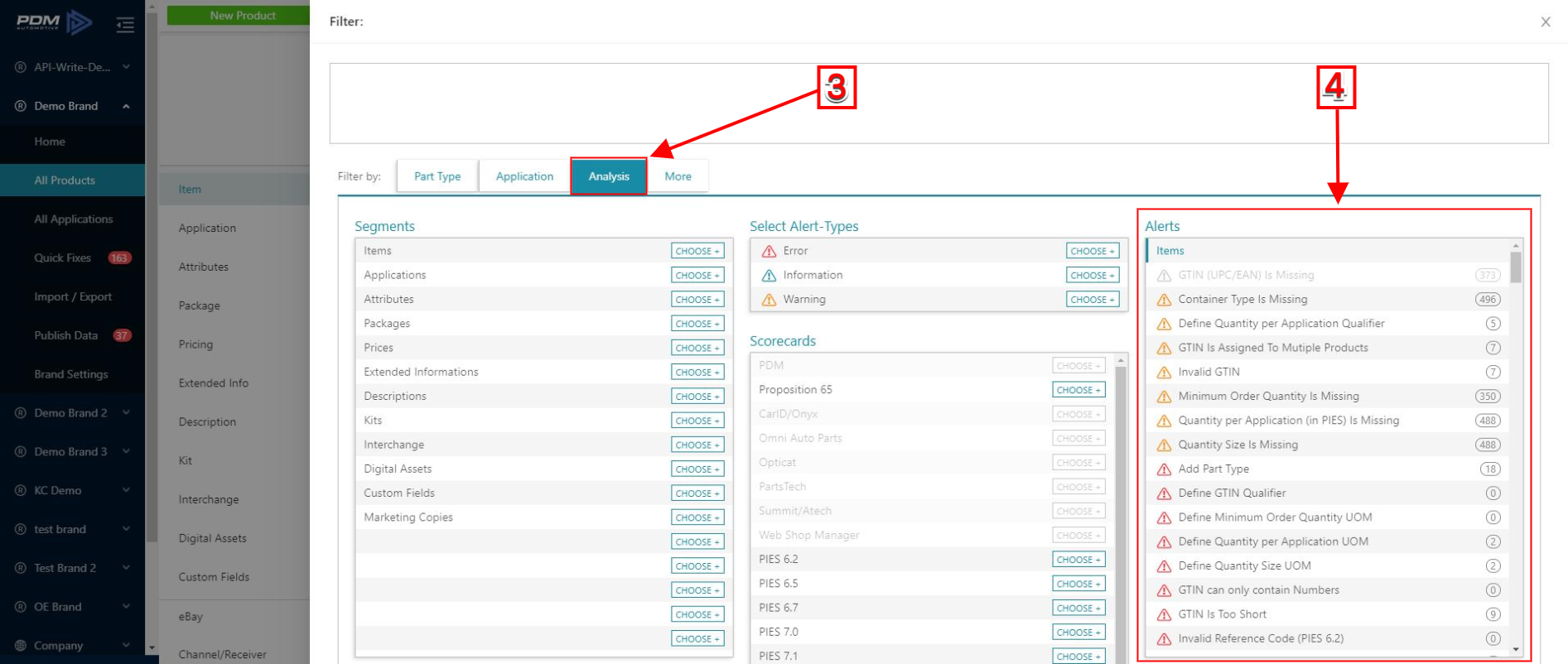
5. Choose a validation, for instance, you can select "Add Part Type".
6. Click Show Results.
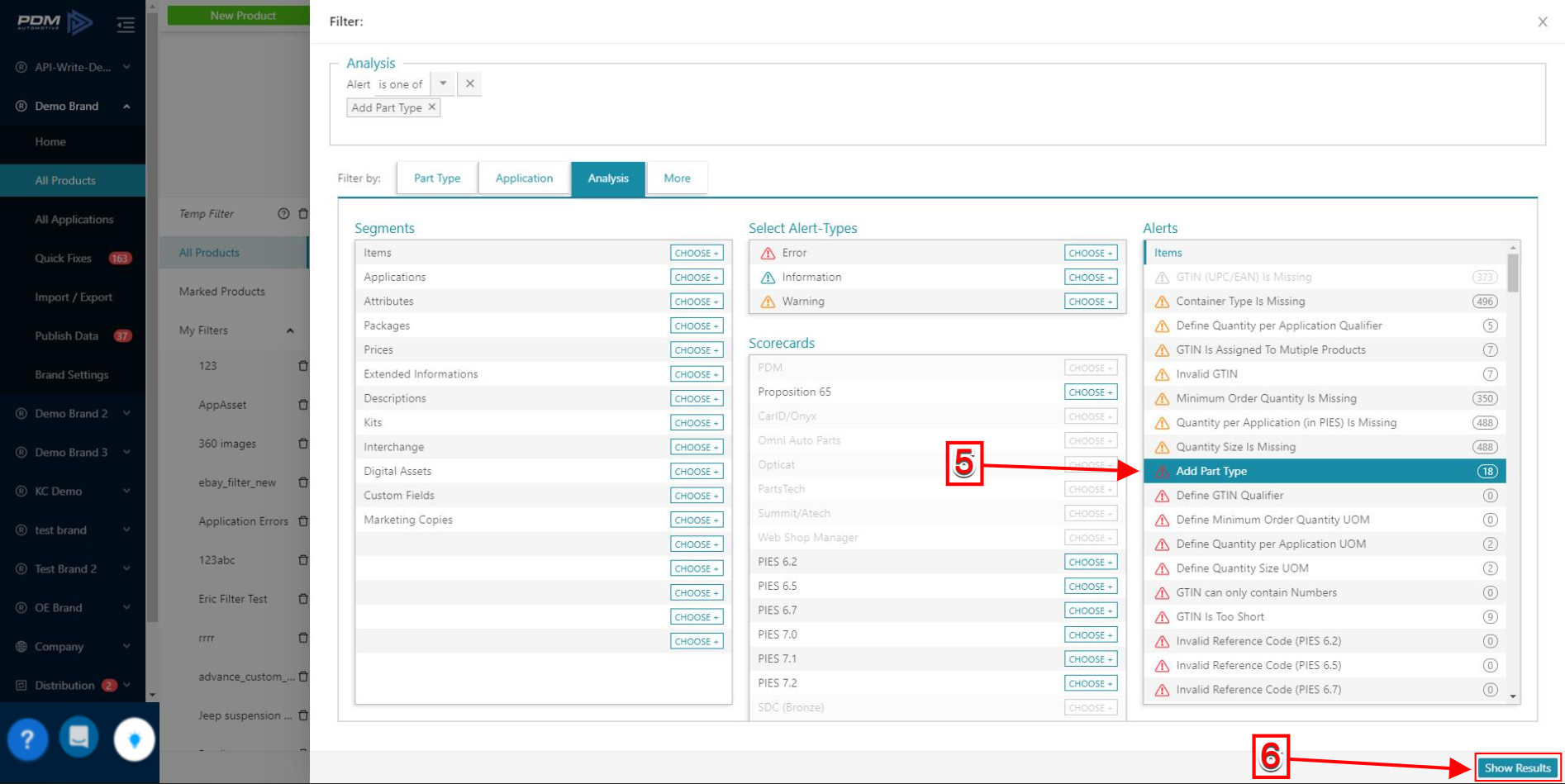
7. Now the products with missing Part Types are displayed.
5. Choose a validation, for instance, you can select "Add Part Type".
6. Click Show Results.
7. Now the products with missing Part Types are displayed.
Related Articles
Using Filters
Using Filters Grouping and filtering products can be helpful to edit in bulk and send filtered data to your customers. You can achieve filtered exports by: Filtering from your catalog Saving a filter and applying it In manual exports In automated ...Know what data content to provide
Data Quality and Validation Creating "correct" ACES&PIES files is easy (it has been done before) but providing actually rich content is crucial ( it can now be done!). With your PDM account, you get actual feedback about your content quality and ...Scorecards Settings
Scorecards Settings Configure your PDM account to have your data validated against the AutoCare and PDM quality requirements you want to fulfill! The PDM Scorecards tool is unique to PDM and an essential item to make sure you have the best quality ...Recommendations, Warnings, and Errors
Learn more about the colors and their meaning To access the Recommendations Section: Select a Brand, and click on Home. The graph gives you feedback about how many products need attention at what level: Blue (Recommendation) = Possible Data ...Receiver Account Overview
Receiver Account Overview When opening a Receiver Account in PDM, the following items will appear in the left menu bar: Available Brand - All Brands . Working with Filters - All Products - Exports Distribution ...
